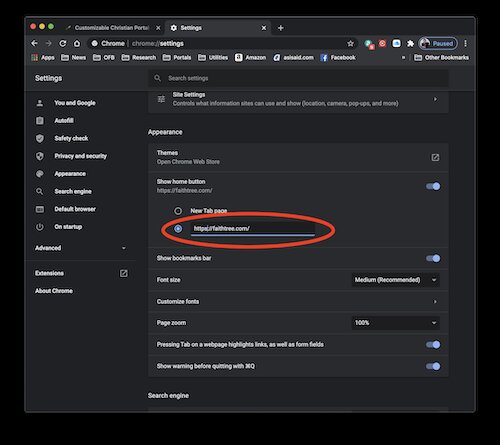Making FaithTree.com Your Start Page
A start page is the web page that is displayed when you first start your web browser. If you would like to make FaithTree.com your start page, just follow the steps listed for your web browser below.
Apple Safari
On MacOS
You can set Apple Safari on MacOS to use FaithTree.com as its start page by opening Safari, going to the Safari menu on the top left side of your screen and clicking “Preferences.” On the general table, enter https://faithtree.com (to start in Widget View) or https://faithtree.com/feedReader/ (to start in the Feed Reader) into the “Homepage” box, which you can see circled in the following picture.
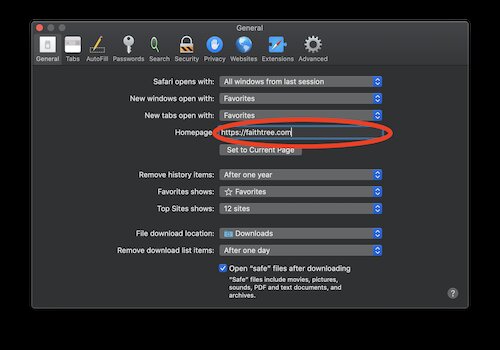
On iOS/iPad OS
Safari for iOS and iPadOS does not directly support having a start page, but you can add an icon to your home screen to launch Safari directly into FaithTree.com. In order to do this, navigate to https://faithtree.com and click the share box on your toolbar (the box with the arrow coming out of it) and then scrolling down the “share sheet” to the “Add to Home Screen” option, which you can see in the screenshot below.
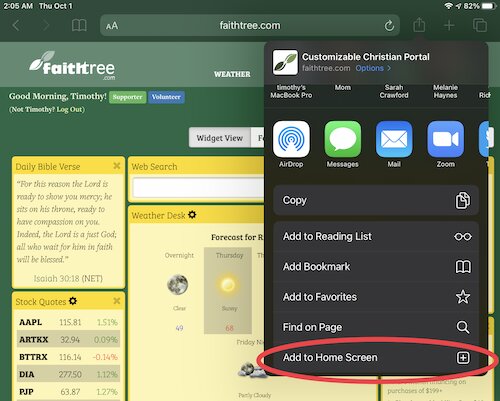
Google Chrome
On Windows, MacOS and ChromeOS
In Chrome you can choose your homepage by going to the Settings screen accessible via the three dot menu on the left side of the toolbar (or under “Preferences” in the “Chrome” menu on MacOS). From there, the start page setting is located under the “Appearances” heading. The “Show home button” setting should be set to https://faithtree.com (to start in Widget View) or https://faithtree.com/feedReader/ (to start in the Feed Reader).